
Gone are the days where people list basic technology skills on their CV. And we get it – listing “Microsoft Word” and “Slack” may not make you stand out among candidates.
However, as a People leader, there’s an enormous opportunity to create a transparent culture and strengthen workplace processes by using technology like Slack. And whether it’s communicated formally or not, there’s a clear code of social conduct when it comes to writing and formatting text messages, emails, and yes, even Slack announcements.
Luckily, we’ve gathered five tips on how to create effective Slack announcements (meaning, ones that people actually read and act upon). Read below to see how you can increase communication and transparency by optimizing your Slack message formatting.
Slack can be tricky. It was designed to be slightly more formal than texting, but slightly more casual and concise than email. But since it’s still a relatively new app, and is used differently across departments and companies, the “rules” are still developing.
By keeping the following in mind, the tone of your Slack messages will be friendlier and easier to digest.
Instead of: Hello, everyone. Thanks to those who were able to attend our open enrollment meetings last week. Please remember that you can’t change your insurance policy once the period for open enrollment has ended. If you have any questions about your options, use the link to set up an appointment with our insurance representative, Aaron. Thanks, Patti.
Try: “Hey all, thanks for attending open enrollment sessions!” Remember – you can’t change your insurance policy once open enrollment ends. Questions? Set up an appointment with our representative using this link.
Slack offers a couple of options to help text stand out, including inserting emojis and using text formatting such as bold, strikethrough, indents, and an emphasized red font that looks like a snippet of code.
Use the following options for any important Slack reminders to help draw attention to your important text.
Studies show that using visuals associated with tasks creates higher engagement and helps with memory. Emojis give a hint of what the task is and help employees remember it.
See how the Emoji Bullets quickly give away what the task might be?
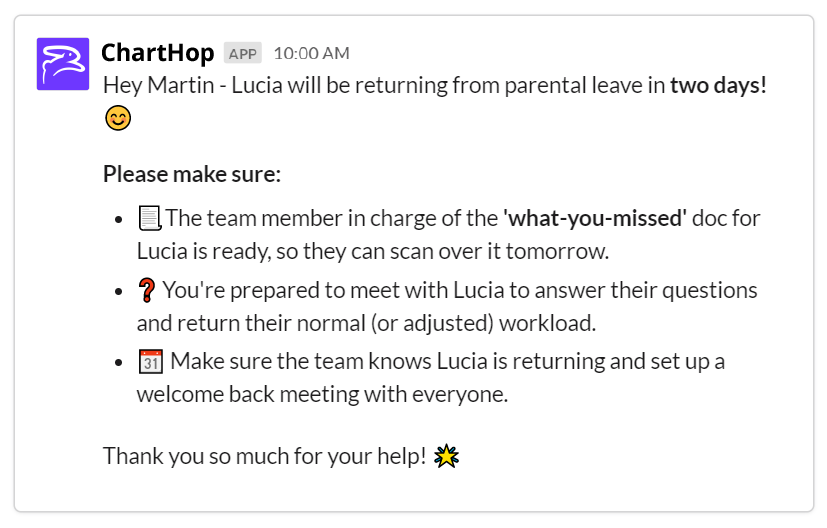
Use the bold feature to draw the reader’s eyes to specific text.

Strikethroughs are for adding a bit of personality and humor to your messages. Use this feature sporadically and for light-hearted Slack announcements.

Keep directions and multiple assignments clear. See how the gray indent helps organize the information?
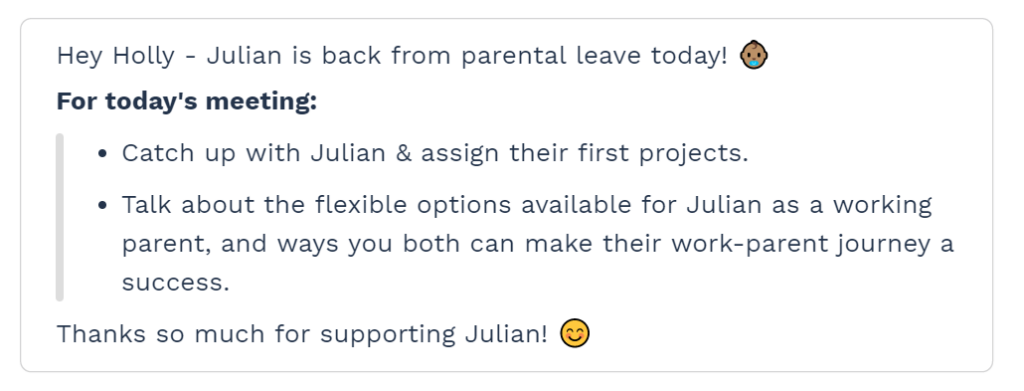
Use code snippets, seen below are red text, in your Slack messages to draw attention to the tasks at hand.

If you’ve ever organized any kind of event that required a response from people, you know just how stressful it is to consistently reach out and send reminders.
Let’s put the nightmares of planning your friend’s bachelorette party to good use and start creating messages that prompt your desired action. Consider:
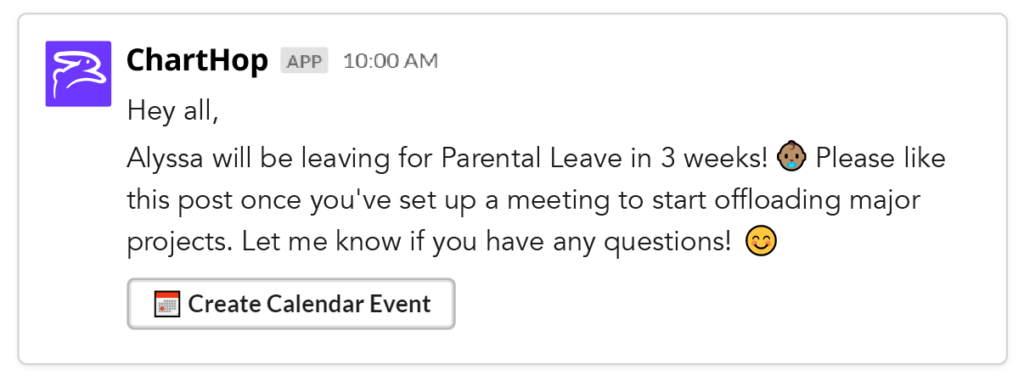
You’ve heard the rule – read what you wrote, then read it again (and again) before sending. But it’s also important where and when you post your Slack announcements.
Therefore, remember to:
It’s important to keep your people up-to-date with org changes, but it can be laborious to create numerous announcements in different channels. But, when you integrate Slack with your people operations platform, you can set up automatic Slack messages for changes and celebrations (e.g. new hires, newly-opened roles, work anniversaries). This way, you’ll save time and still push out important messages to employees.
Setting up these automatic notifications is simple, but has big results: Routinely communicating with your people increases alignment and transparency across your organization.
Some of the Slack expectations can feel unintuitive, especially after switching from email, but using the above tips will eventually become second nature.
Below is a sample of a fun and actionable announcement, with all the pieces put together. Remember, use your best judgment. Not every message will need a call to action or GIF. And hey, maybe by increasing communication and transparency across your organization, you can include “writing Slack reminders” on your resume, after all.
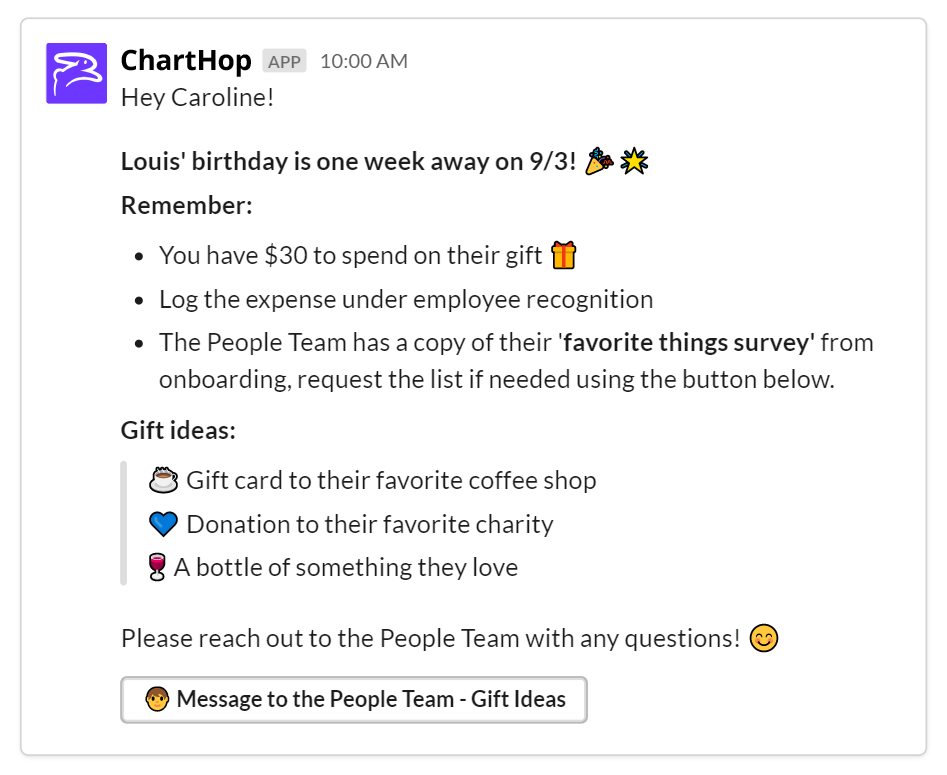
Sign up for a free demo today.